How to open the Project
1- Open the Unity Hub
2- Click On Add and select the Space Merge Template Folder after you extract it.
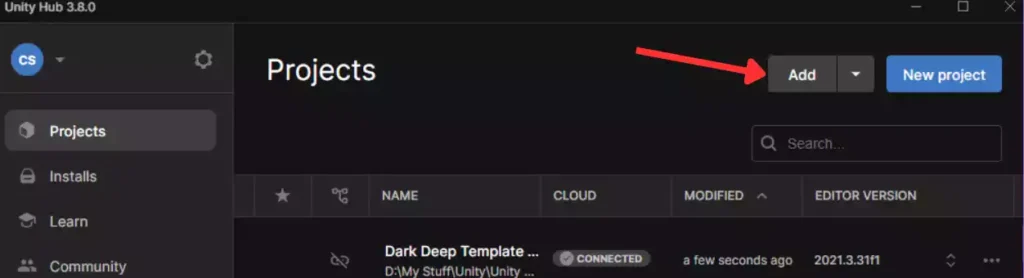
How to import the Template From Unity Package Manager Window (If you got this template form the Unity Assets Store )
1- Create a new Unity project (preferably using the Universal 2D Core template).
Do not import this template into another game project to avoid the risk of corrupting your existing project.
2- Once the new project opens, click Assets -> Import Package -> Custom Package and select the downloaded asset. If you are using the Unity Asset Store and have already purchased the package, click Window -> Package Manager (select My Assets) and search for the name of the asset.
3- Make sure to import everything. This will overwrite the project and add new layers, tags, and other settings.
4- The game uses TextMeshPro. When you enter the scene, the Unity Editor may prompt you to import TextMeshPro. After importing, double-click the scene again to ensure it loads correctly.
5- [Depending on the Unity Version] You may need to add all levels and the UIScene to the Scenes in Build for them to load properly in the build and the editor. Go to File -> Build Settings, drag the UIScene to be first, and then add all the levels.
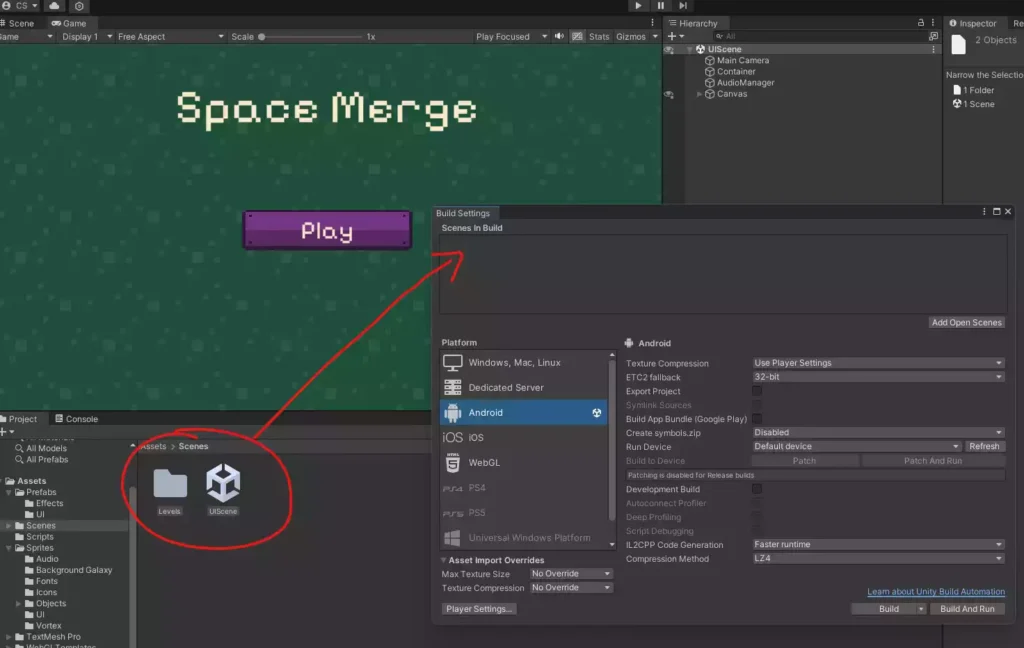

Scenes
The main scene can be found in the Scenes folder and is named UIScene. To test the game, make sure to play from this scene.
The levels can be found in the Scenes -> Levels folder.
You can easily modify the levels by adjusting the walls, adding elements, or changing the placement of the player and finish point, etc.
To test a level, you must play the game from the UIScene and select the level to avoid errors. This is because some essential elements are loaded in this scene for efficiency.
To add more levels, create new levels using the naming convention level + number (e.g., Level1, Level2, etc.) to maintain chronological order. Then, update the number of levels in UIScene -> Canvas (UIManager script) to reflect the total number of levels you want to include.
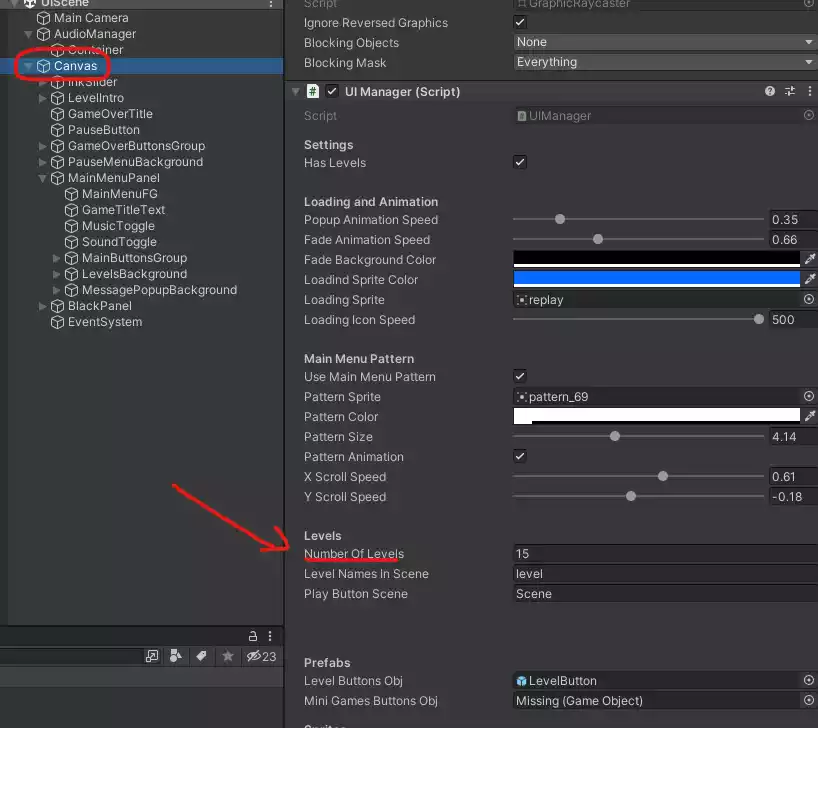
Create Levels
Each level requires a Main Camera from the prefab, which includes the background, star particle systems, galaxy particle system, and vortex effect. The camera also contains the Player script, where you can set the objectives for the level. Additionally, you’ll need to add some space objects, all of which can be found in the Prefabs folder.
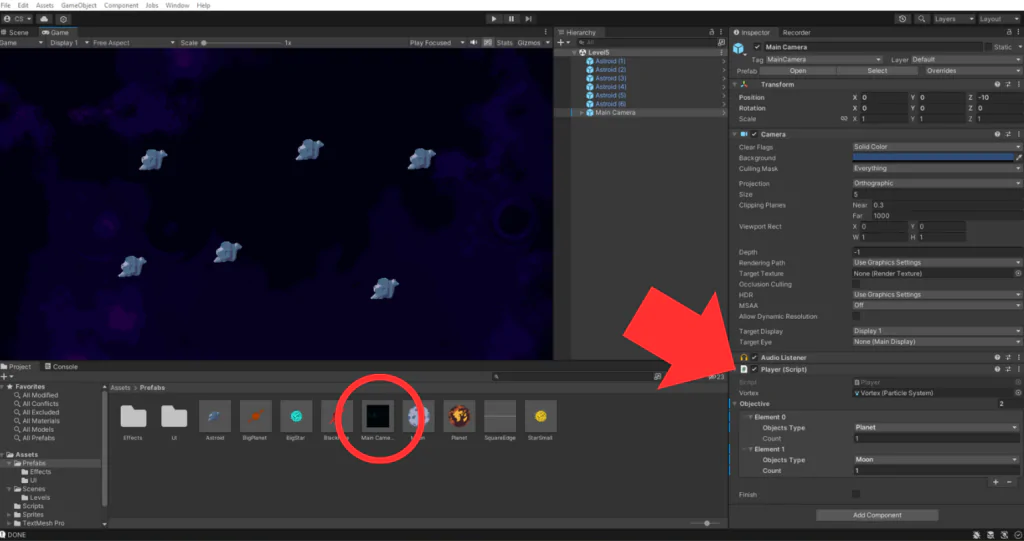
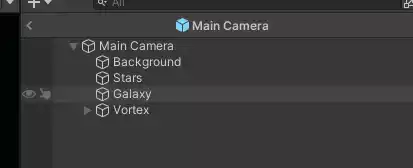
Game Rules
The player must match the required space objects in the level to win.
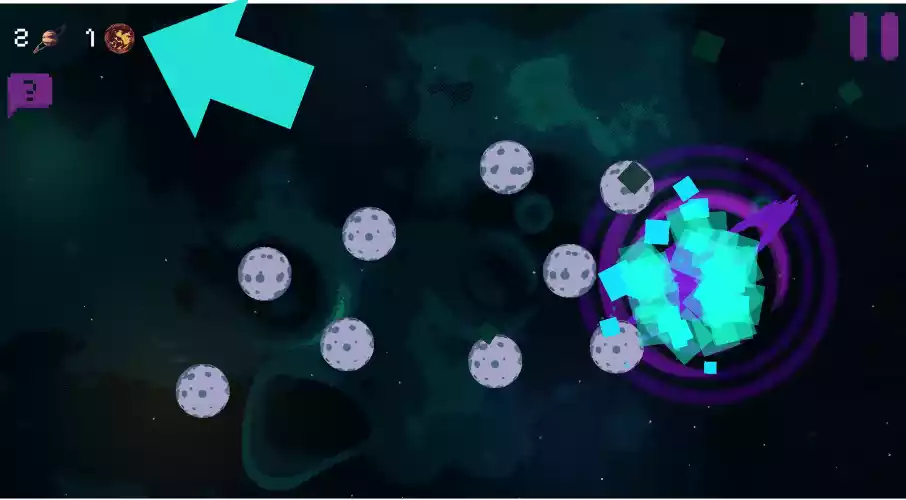
You merge planets by clicking to create a vortex that attracts them to that point.
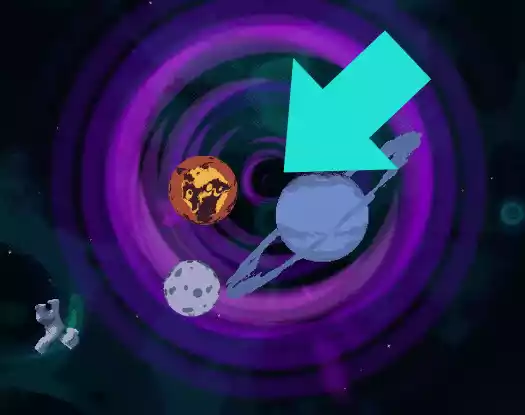
You can check how each space object interacts with another by referring to the catalogue.
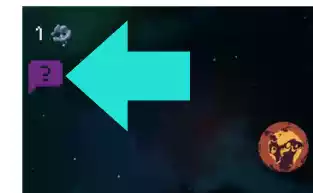
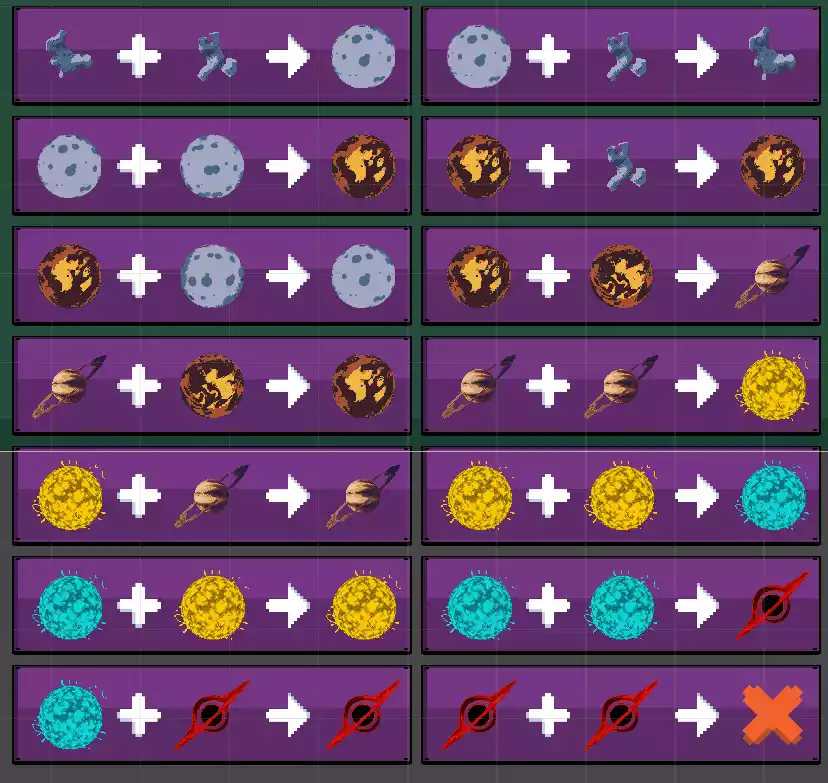
Audio/Music
This Game Template uses Simple Audio Manager UI
You can refer to this documentation for instructions on how to add audio and replace audio files: Simple Audio Manager UI Documentation.
This game template uses CC0 copyright-free music. We recommend checking out this Free Sci-Fi Game Soundtracks and using the track named 19. Intergalactic Transcript, which was used in the game demo.
If you have any questions or feedback, please feel free to contact us.
All space sprites are created from Pixel Planet Generator by Deep Fold.




