How to import the Template From Unity Package Manager Window (If you got this template form the Unity Assets Store )
1- Create a new Unity project (preferably using the Universal 2D Core template).
Do not import this template into another game project to avoid the risk of corrupting your existing project.
2- Once the new project opens, click Assets -> Import Package -> Custom Package and select the downloaded asset. If you are using the Unity Asset Store and have already purchased the package, click Window -> Package Manager (select My Assets) and search for the name of the asset.
3- Make sure to import everything. This will overwrite the project and add new layers, tags, and other settings.
4- The game uses TextMeshPro. When you enter the scene, the Unity Editor may prompt you to import TextMeshPro. After importing, double-click the scene again to ensure it loads correctly.
5- [Depending on the Unity Version] You may need to add all levels and the UIScene to the Scenes in Build for them to load properly in the build and the editor. Go to File -> Build Settings, drag the UIScene to be first, and then add all the levels.
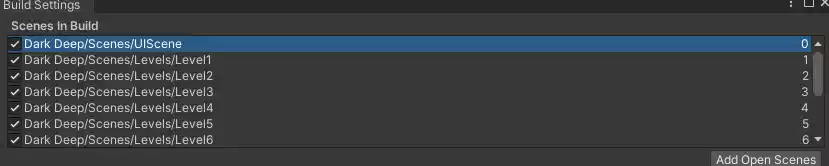
Scenes
The main scene can be found in the Scenes folder and is named UIScene. To test the game, make sure to play from this scene.
The levels can be found in the Scenes -> Levels folder.
You can easily modify the levels by adjusting planets, moons and rockets.
To test a level, you must play the game from the UIScene and select the level to avoid errors. This is because some essential elements are loaded in this scene for efficiency.
To add more levels, create new levels using the naming convention level + number (e.g., Level1, Level2, etc.) to maintain chronological order. Then, update the number of levels in UIScene -> Canvas (UIManager script) to reflect the total number of levels you want to include.
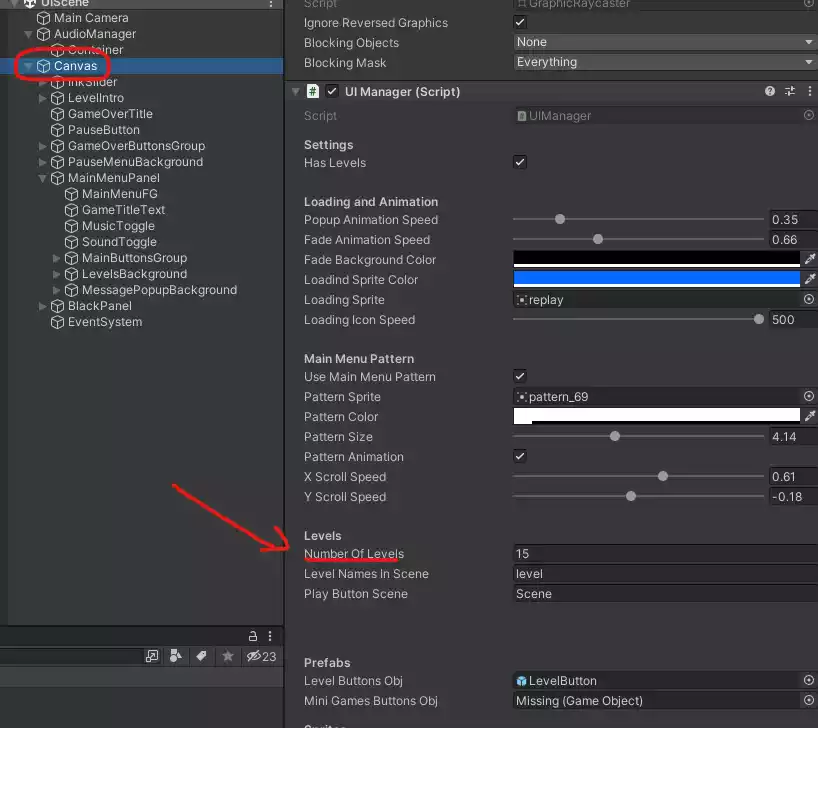
How to PLay
You must launch all the rockets without causing any destruction. To achieve this, click and drag the moons to clear the path.
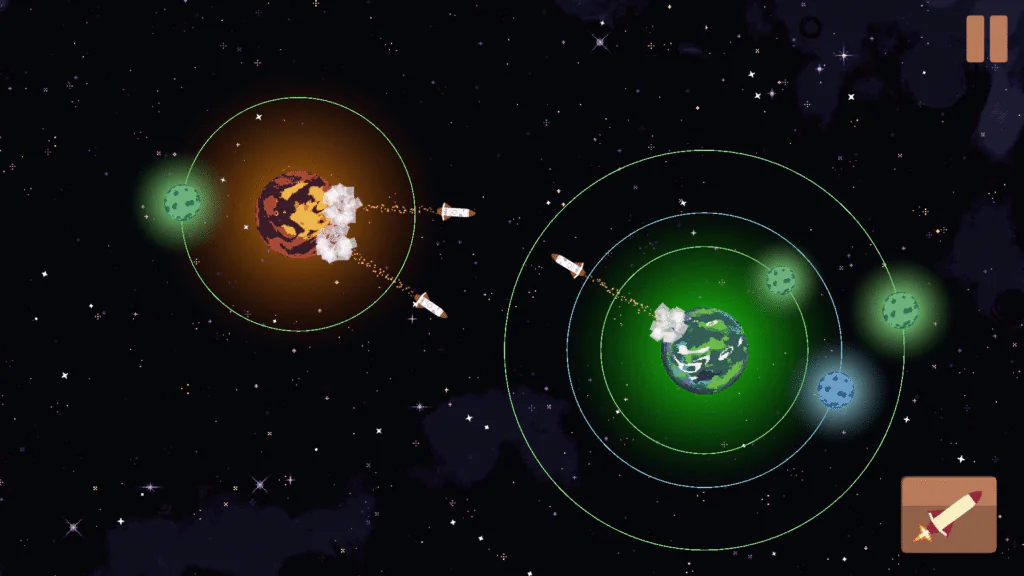
Create Levels
Each level requires the inclusion of the Main Camera, Planets, Moons, and GameManager Prefab. Additionally, you can add the stars and Background Prefab for decoration.
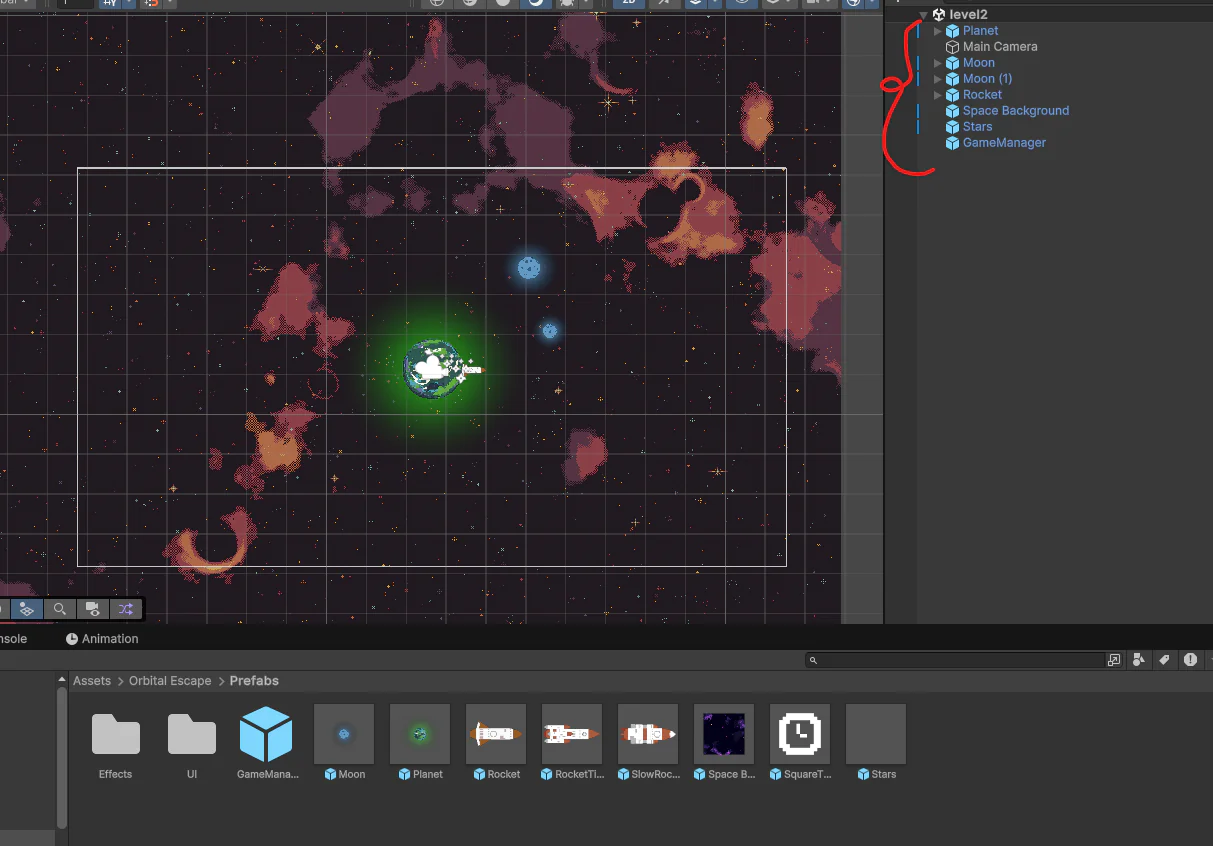
You can change the sprite of the planet and the sprite of the background to change the look of each level.
When putting the moon, you need to assign the speed of orbit (can be negative to orbit in reverse) and the planet in which the moon will rotate around. Click on the planet available in the scene drag it and put it in the planet variable of the moon.
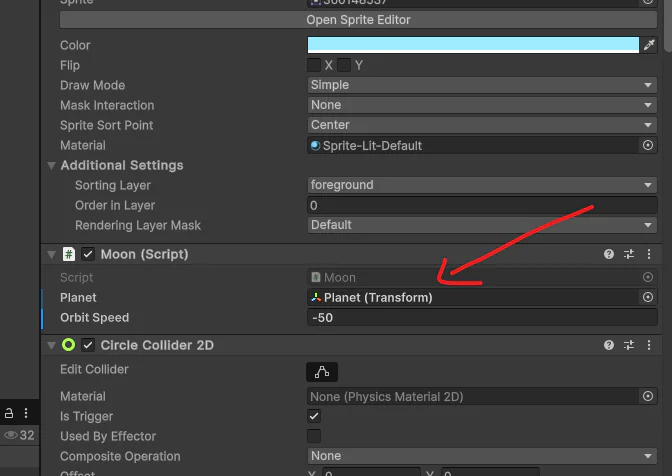
Now put the rockets on the planet accordingly.
There are 3 types of rockets:
- Normal one
- A rocket with a timer, which can have the timer customized in seconds
- A slow one, which is slower than the normal one
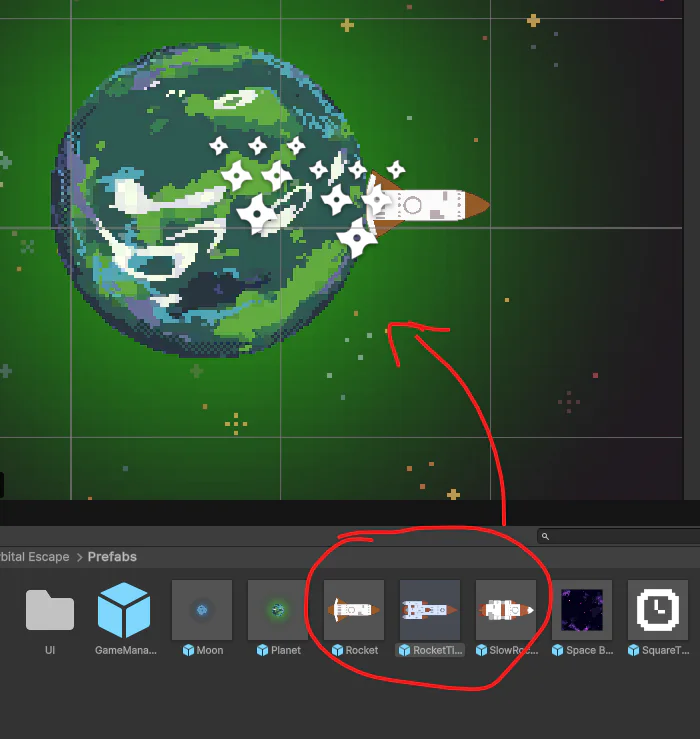
Here you can customize the speed of the rocket and the timer in which it will launch. If the timer is 0, it will launch immediately.
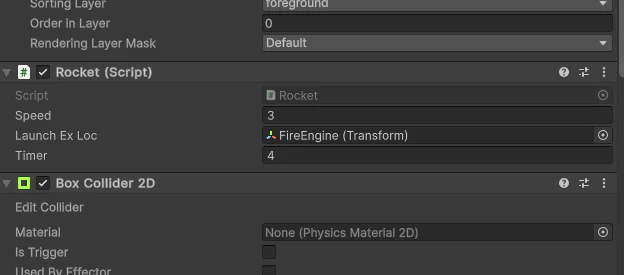
You can have as many rockets, planets, or moons as you want.
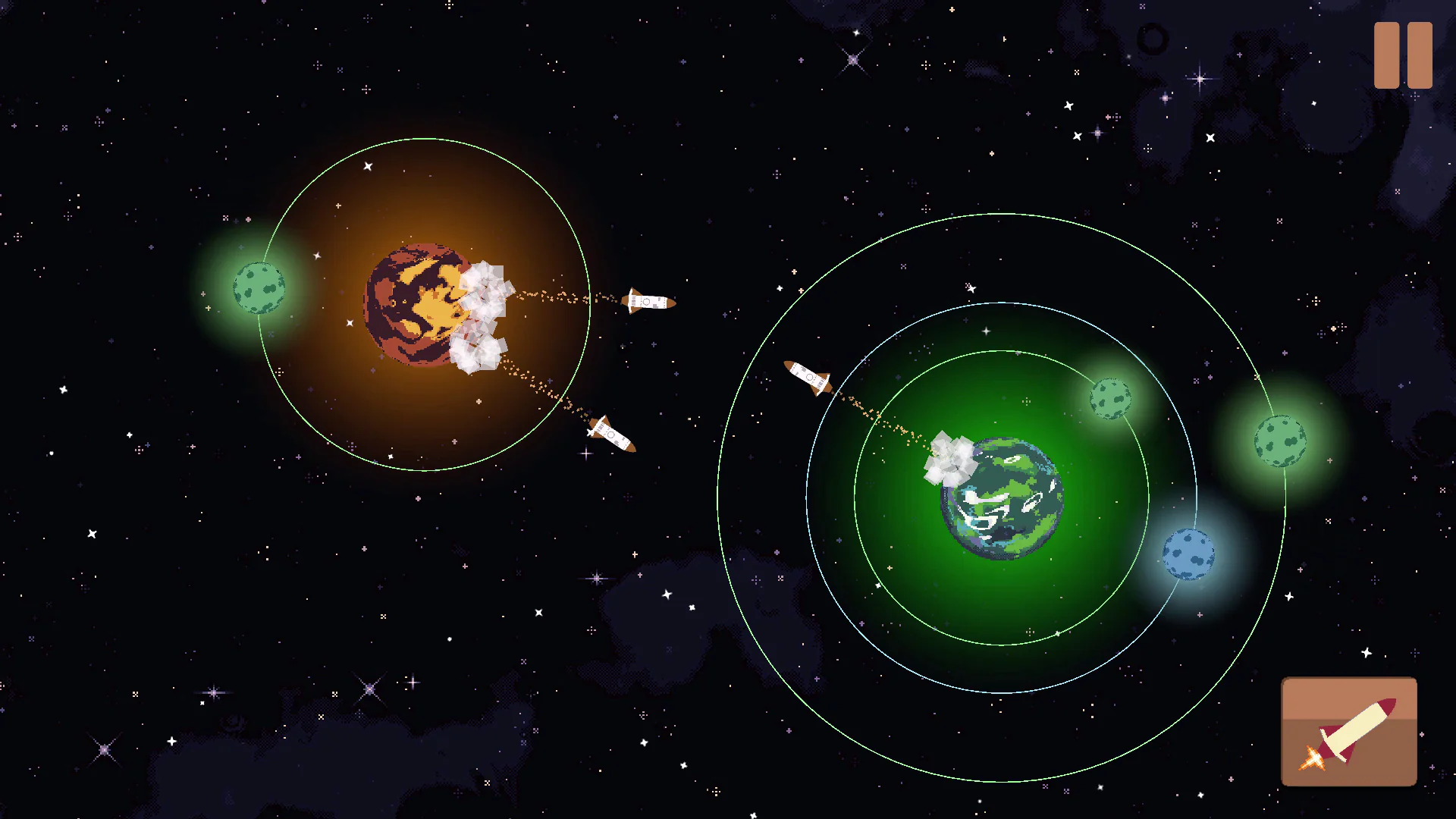
Audio/Music
This Game Template uses Simple Audio Manager UI
You can refer to this documentation for instructions on how to add audio and replace audio files: Simple Audio Manager UI Documentation.
This game template uses CC0 copyright-free music. We recommend checking out this NES BGM Pack Vol I and using the track named 08 – peaceful town, which was used in the game demo.
If you have any questions or feedback, please feel free to contact us.




